Swatch books help you determine the closest printed color to a color you are trying to match, or create a desired color when it is not printing as expected. By specifying a color recipe, you can take a sampling of a source color and its variations to print multiple swatches and determine which is closest to the desired color.
To create Swatch Books, you select the number of desired patches and a [+/-] degree of change using Saturation, Lightness, Chroma or Hue as the variant between the patches.The printed swatch is then reviewed to determine the closest color to the desired target color. Each patch lists the associated color recipe and a color replacement can be made using the recipe of the color deemed closest to the target color.
Swatch Books 2.0
In the Swatch Books dialog, a new set of swatches can be created from a selected swatch. The Swatch Books dialog now displays information about the selected color. To create a new set of swatches, simply click on a one of the patches in the preview and then click the "Set as Source" button in the Selected Color section of the dialog. The preview will then refresh and display the new patches which are based on the selected color.
Print Mode defined color:
In the Swatch Books dialog, selected colors can be added as custom colors in the Print Mode. To do this, click on one of the patches in the preview and then click the "Add to Print Mode" button in the Selected Color section of the dialog. This will display a new dialog where additional information can be specified for the color before it is added to the Print Mode.
Measurement based Swatch selection:
Measurement based swatches can be printed when Lab or Spot colors are selected as the Source Color for Swatch Books. Measurement based swatches have the same patches as visual Swatch Books printed in a form that can be directly measured using a color measurement device.
Measurement based Swatch Books utilize the color check mechanisms for printing and measuring the swatches. In the swatch report (after swatch is printed and measured) a patch can first be selected and then device values for the selected patch can be added as a print mode based color replacement by pressing the <Add to Print Mode...> button.
Users may also create an iterative swatch book to attempt to dial in more closely on their desired color be clicking the Swatch Books button from the report results screen.
Note: Users will need to adjust the settings for successive swatch books to receive substantially different swatches. For instance, they may want to change the auto patches tolerance from +/-5 to +/-1 to get more options within a smaller range.
Interactive Swatches:
When doing a color replacement in Job Editor, a patch in the Swatch Books dialog can be specified as the replacement color. To do this, first select the color in the job that is to be replaced. Then open the Swatch Books dialog and select the replacement color from one of the patches in the preview. Make sure the "Use selected color for color replacement" check box is selected and then click the "Close" button. The selected color in Swatch Books will then be used as the replacement color in the job.
![]()
Figure 1
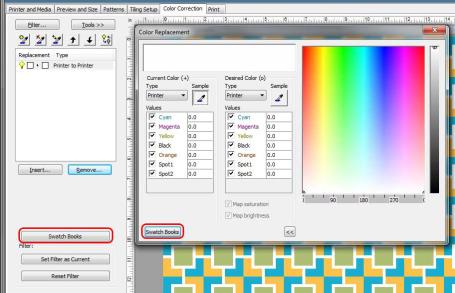
Figure 2
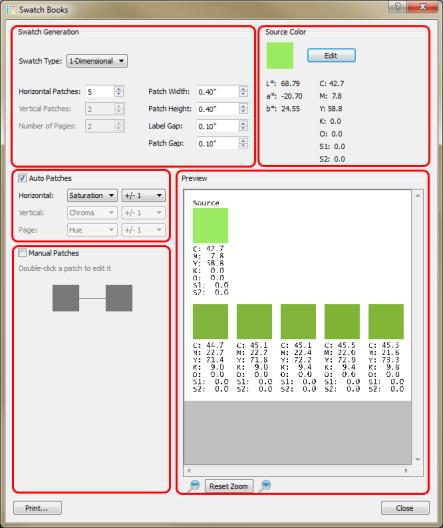
Figure 3
_441x460.png)
figure 4
.png)
figure 5
.png)
figure 6
.png)
figure 7
 To access Swatch Books:
To access Swatch Books: button..
button..